What is synchronize?
You can synchronize a folio only if it subscribed to a model folio. If the folio is not subscribed, synchronize will not be presented on screen as an option.
By synchronizing a folio, you are choosing to generate orders that will bring the folio’s market weights in line with the model folio’s market weights at the time the order is placed.
The model folio is managed by a model manager. Unless you are also the model manager, you cannot change the model’s target weights.
We offer three ways to synchronize to the folio’s model:
- Buy and synchronize without selling any securities.
- Sell and synchronize without buying any securities.
- Synchronize by buying and selling securities but keeping the folio’s value roughly the same.
For more information, click on Synchronize and then click on see example.
What is rebalance?
The values of securities in this folio will change over time. The security that makes up 5% of a folio today, may over time grow to 20% of a folio.
It may be important for you to keep the securities in a folio at set percentages (weights) because you are trying to control risk, diversify, or follow an index. Rebalancing helps you do that.
Rebalancing allows you to bring the securities in a folio back to their target weights. If you have never changed your target weights, we will place the trade based on the folio’s weights when it was first purchased.
We offer three ways to rebalance
- Buy and rebalance without selling any securities.
- Sell and rebalance without buying any securities.
- Immediately rebalance, buying and selling in your folio, but keeping it at the same overall dollar value.
For more information, click on Rebalance and then click on see example.
How do I buy and rebalance without selling any securities?
You can buy more of a folio and rebalance it without selling. No guessing is necessary, because we will calculate the minimum dollar amount you need to rebalance. If you invest less than the minimum, we will get this folio as close as possible to being rebalanced.
Example
You want to rebalance and buy $200 more of this folio.
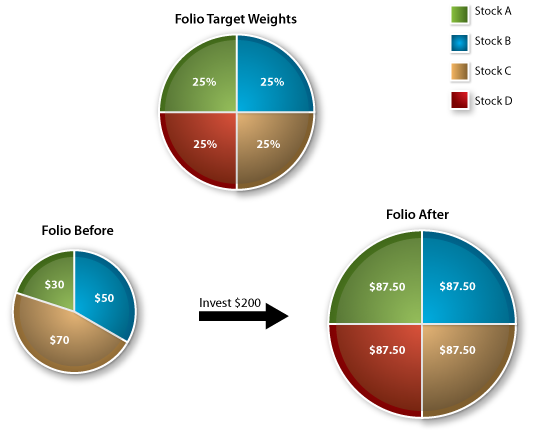
After buying $200, including a new security, you are able to rebalance to the target weights. However, if you rebalance and buy $80 of the folio, the weights return as close as possible to their targets.
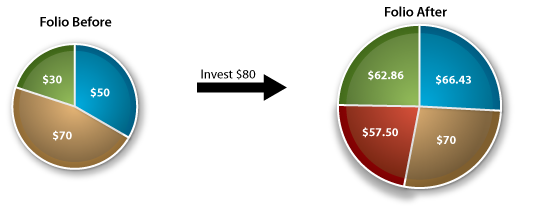
How do I sell and rebalance without buying any securities?
You can sell some of a folio and rebalance it without buying. No guessing is necessary, because we will calculate the minimum dollar amount you need to sell to rebalance. If you sell less than the minimum, we will get this folio as close as possible to being rebalanced.
Example
You want to rebalance and sell some $800 of this folio.
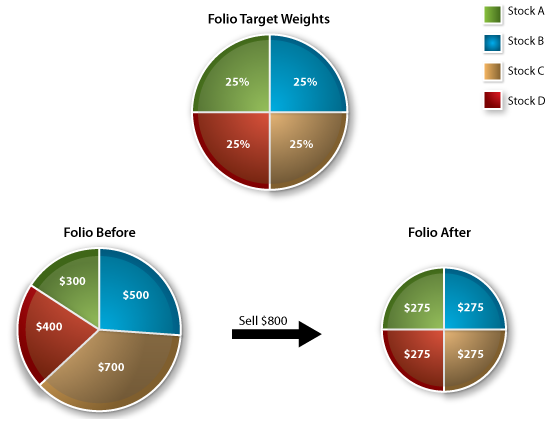
By selling $800 you are able to rebalance to the target weights. However, if you rebalance and sell $500 of the folio, the weights return as close as possible to their targets.
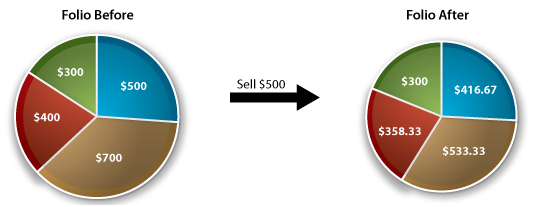
How do I just rebalance?
If you rebalance and do not add or remove money from a folio, the weights return to their targets.
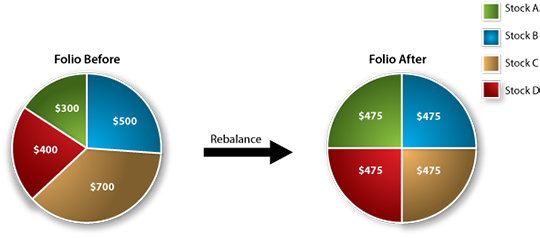
What is dollar-cost average?
Dollar-cost averaging may sound like “rebalancing without selling anything” but it is significantly different. You can only use dollar-cost average to buy more of a folio, and it doesn’t take into account if some securities in your folio have increased or decreased in value since you first bought the folio or modified it.
You don’t rebalance your folio when you use dollar-cost average. We simply spread your buy order among the securities in your folio by looking at the target weights of each security.
Dollar-cost averaging allows you to buy more of a folio in the following ways.
-
If Folio is Subscribed to a Model Folio
If a folio is subscribed to a model folio, dollar-cost averaging will buy more securities based on the model’s target weights.
Model Folio’s
Target WeightsBuy $100 of the folio based on the model’s target weights 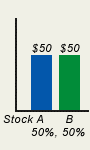
Buy $50 of security A (50% of $100)
Buy $50 of security B (50% of $100)
-
If Folio is Not Subscribed to a Model Folio
If the folio is not subscribed to a model folio, dollar-cost averaging will buy more of the folio based on the folio’s target weights.
View the examples of a two-security folio below. Both examples assume the security’s weights have changed since you bought them. You want to buy $100 of the folio today using dollar-cost averaging.
If you have not changed target weights:
Original
Target WeightsFolio’s
Current WeightsBuy $100 more of the folio based on the target weights when you first bought it 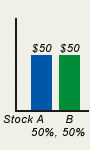
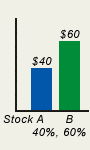
Buy $50 of security A (50% of $100)
Buy $50 of security B (50% of $100)
If you have changed target weights:
Original
Target WeightsChanged
Target WeightsFolio’s
Current WeightsBuy $100 more of the folio based on the new target weights you selected 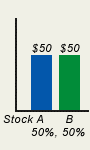

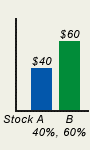
Buy $30 of security A (30% of $100)
Buy $70 of security B (70% of $100)
What happens when I choose “Custom Modify”?
When you choose custom modify, you go to a list of securities in a folio and make trading decisions security-by-security.
With custom modify you can:
- Sell some of a security or remove it entirely from a folio,
- Buy more of a security that is already in a folio, and
- Add a new security to a folio.
Example
You buy the FOLIO 30, the folio that holds the 30 securities that make up the Dow Jones Industrial Average.
A couple months later, you decide you want to:
- Remove five of the 30 securities,
- Buy more of half of the 30 securities,
- Add another ten securities to the 30 Dow securities already in the folio, or
- Substitute five of the Dow’s securities for five of your own picks.
You could make any of the above changes by using custom modify.
What does “Exchange” do?
Exchange allows you to:
- Update a Ready-to-Go folio.
If you bought a Ready-to-Go folio and want to keep it like the most recent version offered by FOLIOfn, choose exchange. We will make changes to Ready-to-Go folios from time to time. For example, we will change the FOLIO 30, which holds the 30 securities in the Dow Jones Industrial Average, as the securities in the Dow change. If you want to update the FOLIO 30 to keep pace with changes in the Dow, choose exchange. - Exchange one folio for a Ready-to-Go folio.
You can trade a current folio for an entirely different Ready-to-Go folio.
Remember to consider the tax implications of the exchange-trading option. If you are trading in a taxable account, your client may owe taxes for any securities you sell during the exchange.
To minimize taxes, securities common to both folios will only be sold if necessary. For example, if your client’s current folio has 50 shares of IBM, and you are exchanging it with a folio that has 30 shares of IBM, we will only sell 20 shares and transfer the remaining 30 shares into the new folio.
In fast moving markets, the current value of the sell order may fall between the time the window closes and the time the order is executed. Since the buy and sell orders are placed at the same time, the following problem could occur:
- You place an order to exchange your current Ready-to-Go folio for its most recent version.
- When the window closes, the folio being sold has a current market value of $1,000. We place an order to buy $1,000 of your new folio.
- By the time the sell order is executed, the current market value has fallen to $950, which is less than the $1,000 we will use to buy your new folio.
If this happens we will use money from your “Cash available for trading” to cover the buy order. To prevent us from using more cash than you have available for trading, we take the following steps when an exchange order is placed.
- When the order is placed, we determine the market value of the folio you are selling.
- We multiply the market value by 5%.
- We compare the 5% of the folio amount to the amount you have in your “Cash available for trading.”
- If the cash available for trading is less than the 5% amount, we will lower the buy order by 5%.
Exchange will be displayed as an option only for folios that are not subscribed to models.
What happens if I click on “Folio Summary”?
Click on Folio Summary and you’ll go to a page that shows the folios current market value, previous close, year-to-date performance, and has links to other important information about that folio.
What happens if I click on “Order Status”?
Click on Order Status and you’ll go to a page that displays information about all the orders you have placed in a client’s account.
